The best-in-class touchscreen Instructor Operator Station (IOS) included with our Advanced Aviation Training Devices (AATDs) goes far beyond the FAA’s requirements.
It gives instructors professional-quality tools for monitoring, instruction, and analysis during a training session.
Many of our competitors just provide the generic IOS that comes with their core simulation software. We’ve spent 15 years developing our own IOS software—and instructors love using it.

The Flight1 Tech Instructor Operator Station in action at Mike Goulian Aviation
Powerful Tools at Your Fingertips
The Instructor Station window gives the instructor full control over the aircraft’s loading and position, the season, the time of day, and the weather. The touch-screen interface makes it easy to covertly introduce spontaneous instrument, system, radio, engine, flap, and brake failures. A sophisticated flight data recorder with intuitive replay controls records all aspects of a flight for playback, graphing, and debriefing.
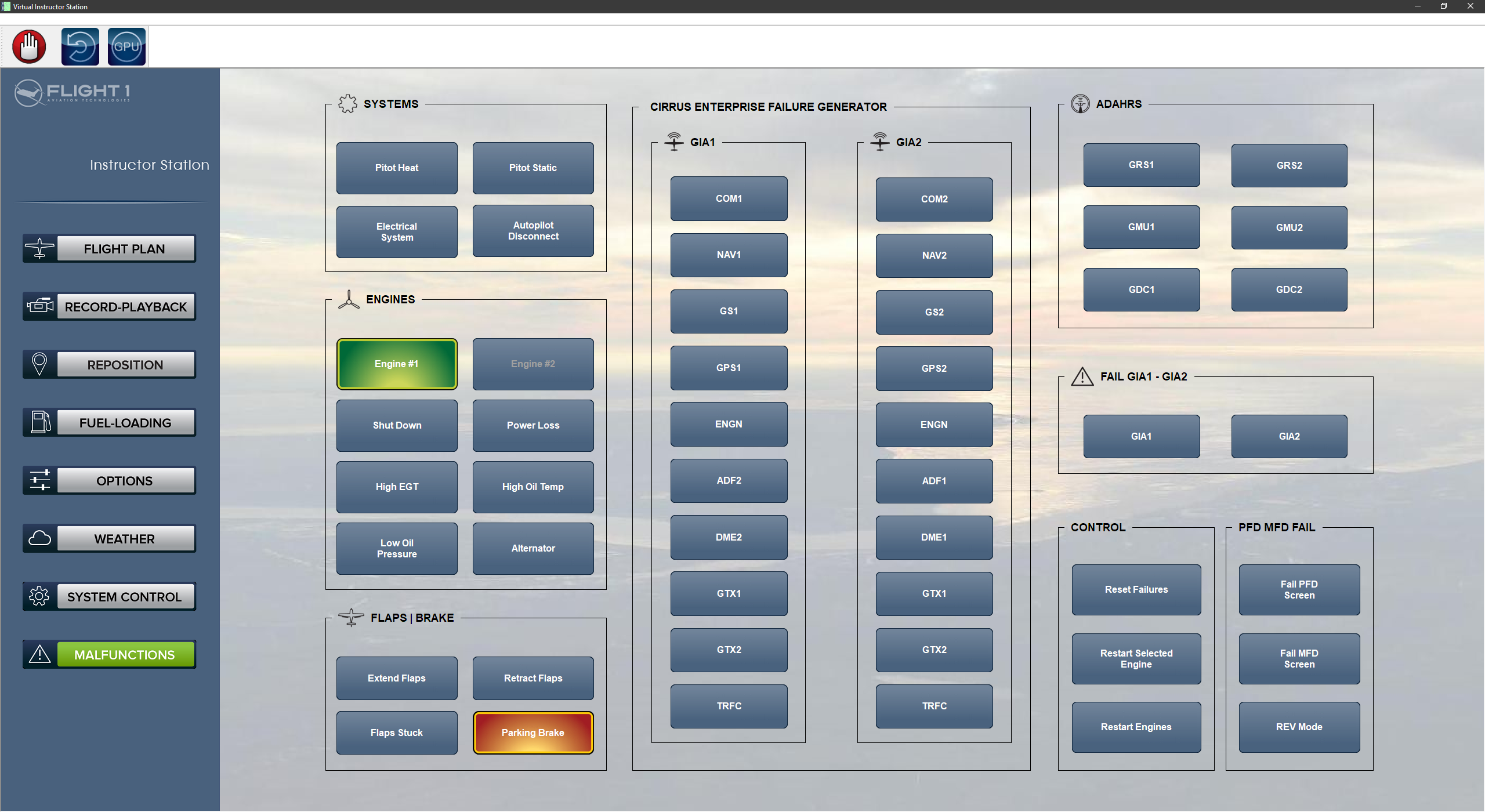 Malfunctions
Malfunctions
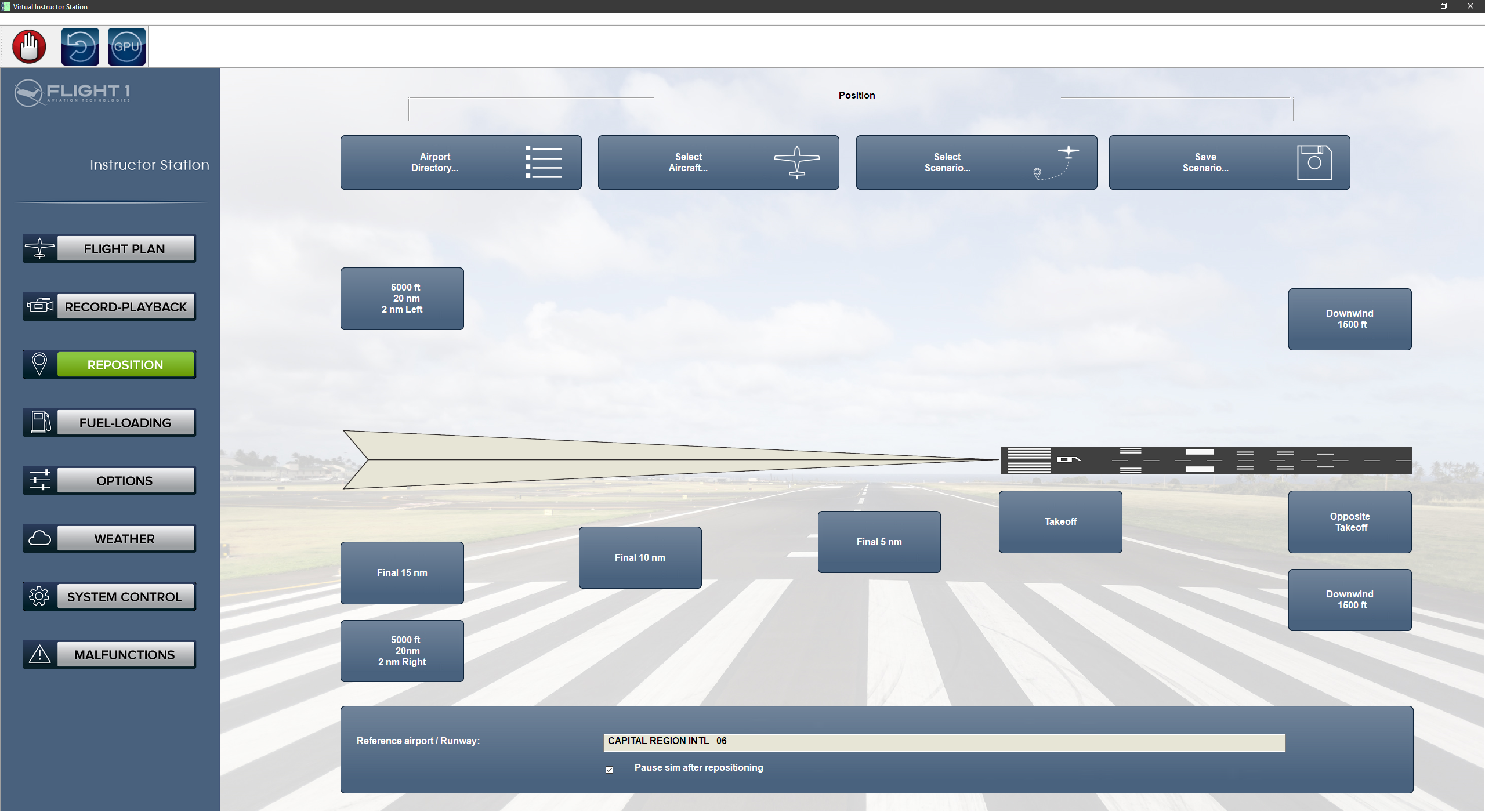 Reposition
Reposition
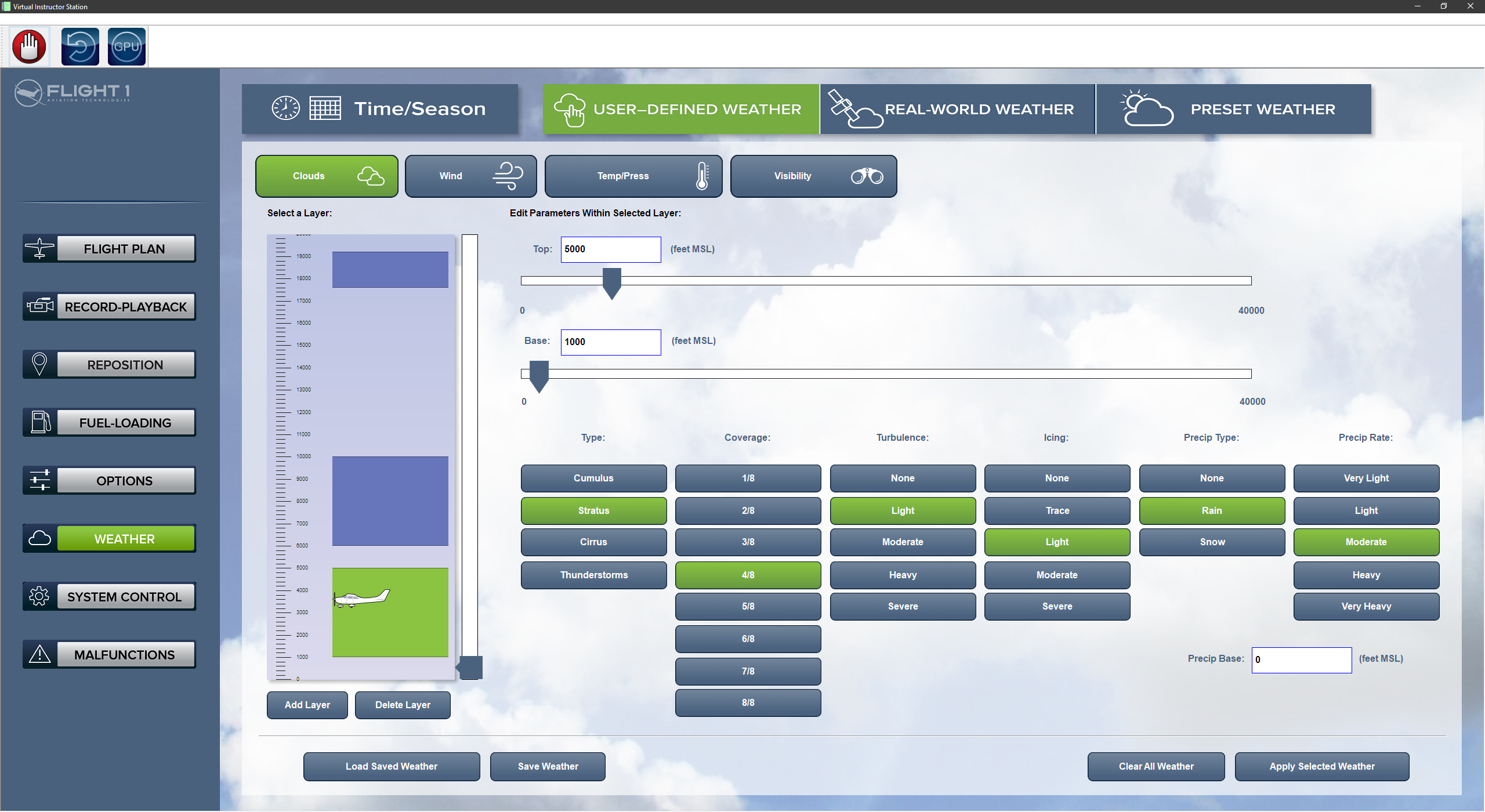 Weather
Weather
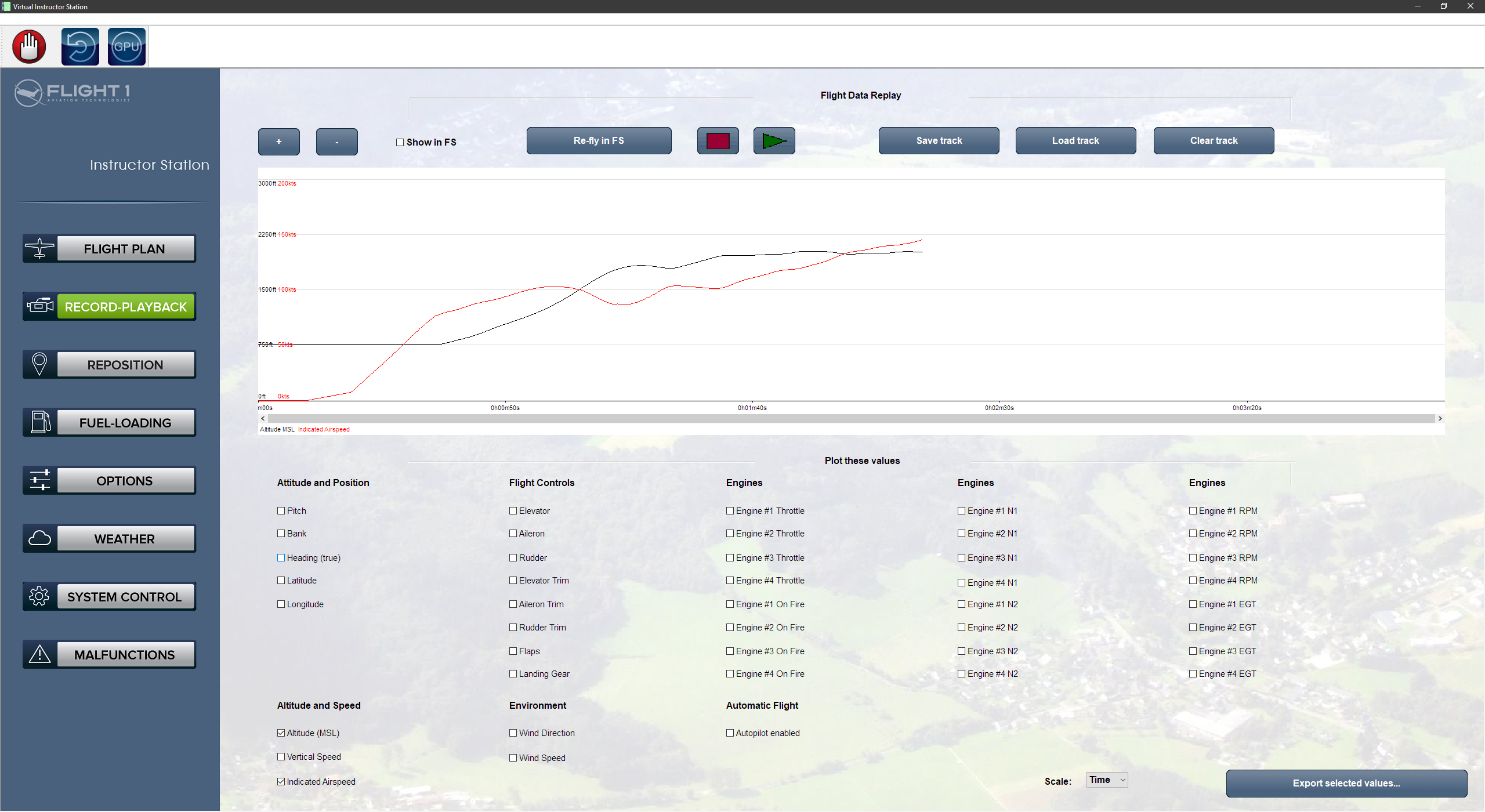 Flight Data Recorder
Flight Data Recorder
The Moving Map window lets the instructor monitor a student’s flight in real time on a highly configurable aviation-themed map. A button bar at the top of the window toggles specific map elements on and off. Features include plan and profile views, charts, repositioning via dragging or airport ID, traffic, METARs, a PFD gauge, and helpful measuring and plotting tools.
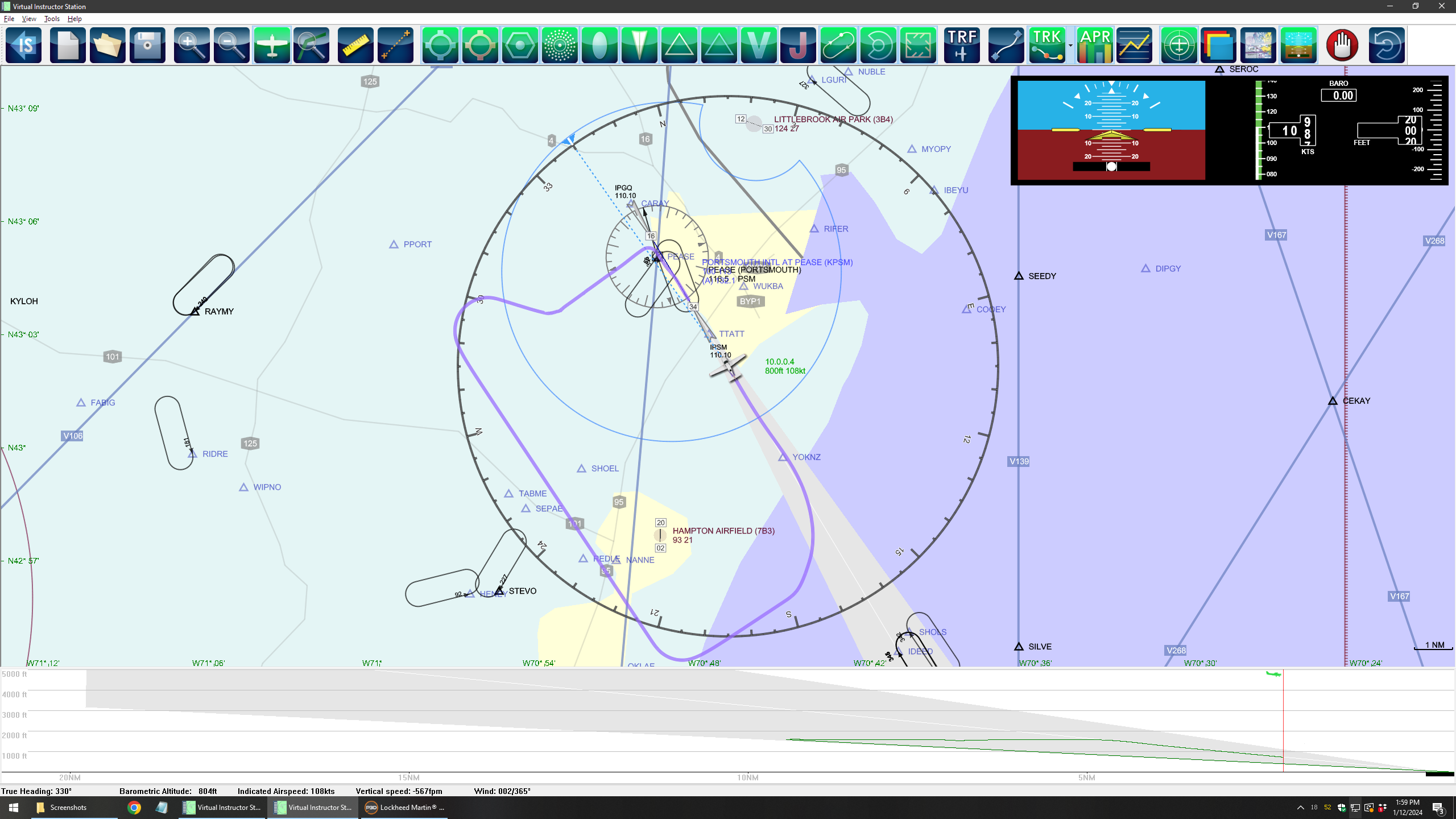 Plan and Profile Views
Plan and Profile Views
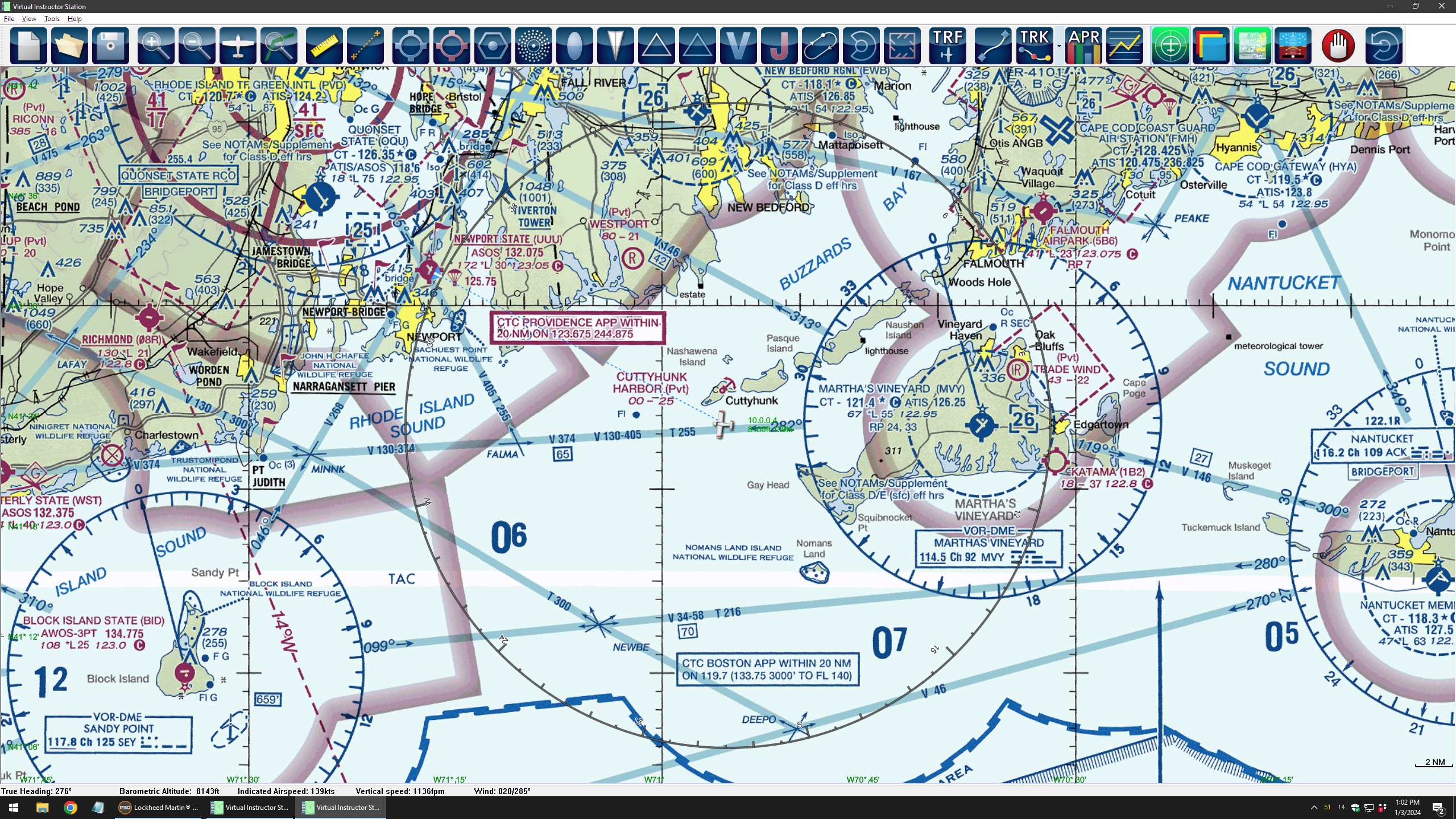 Sectional Charts
Sectional Charts
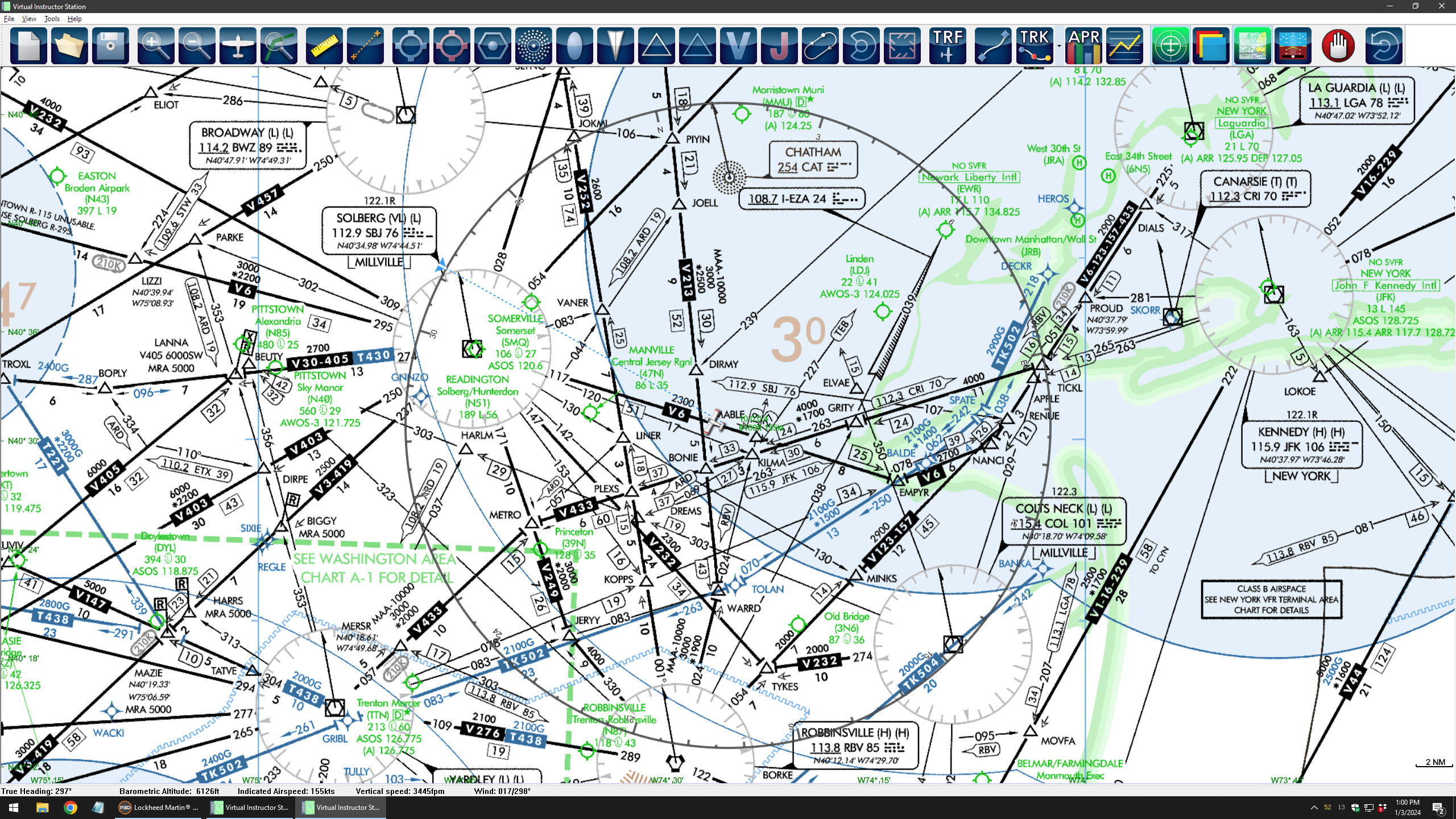 Enroute Charts
Enroute Charts
 USGS Topographical Maps
USGS Topographical Maps
Running a Training Session Has Never Been So Easy
Load the Aircraft
- Change the quantity of fuel prior to takeoff or during a flight (to simulate a fuel imbalance)
- Change the number of passengers and amount of baggage
Reposition the Aircraft
- Click and drag or enter an airport ID
- Quickly reposition the aircraft to various positions on and around any runway, at any airport, to make approach, traffic pattern, and landing practice easy
- Save and load “scenarios” that include dozens of flight simulation and avionics parameters
Change the Environment
- Change the season and time of day
- Create custom cloud, wind, temperature/pressure, and visibility layers to test the student’s flying skills and decision-making abilities in different environmental conditions
- Save and load weather “profiles” for common conditions in which students train
- Activate METAR-based Real-world Weather and view real-time METARs and TAFs
- Load Preset Weather themes (CAVOK, VFR, MVFR, IFR, LIFR)
Use the Map
- Zoom and pan manually using buttons, keyboard commands, or the mouse—or automatically follow the aircraft
- Display or hide airports, VORs, NDBs, fixes, terminal fixes, marker beacons, localizers, airways, holds, Class B/C/D and special use airspace, virtual traffic, and real-world METARs
- Display Enroute (high or low altitude), Sectional, or USGS topographical charts
- Display an optional compass overlay, PFD gauge, approach profile, and flight data
- Quickly find any airport, VOR, NDB, or fix
- Determine the distance and heading between any two points using the Measuring Tool
- View lateral deviation from a course using the Course Plotter
Trigger Malfunctions
- Fail systems (Pitot Heat, Pitot-Static, Electrical, Autopilot)
- Trigger engine issues (Shut-Down, Power Loss, High EGT, High Oil Temp, Low Oil Pressure, Alternator)
- Fail the flaps (Extend, Retract, Stuck In Position) and the parking brake
- Fail Com1/2, Nav1/2, GS1/2, GPS1/2, EIS, ADF1/2, DME1/2, GTX1/2, Traffic
- Fail GIA1/GIA2
- Fail GRS1/2, GMU1/2, GDC1/2)
- Fail the PFD/MFD
- Activate Reversionary Mode
Review Flight Data
- Refer to the Status Bar on the Map window to see the aircraft’s heading, altitude, airspeed, and vertical speed, as well as the speed and heading of the wind
- Review the aircraft position as well as flight and environment parameters on the moving map and on a scrolling graph—during or after a training session
- Sync the simulator to the loaded “Flight Track” to give the student a replay-like experience
- Re-fly a flight from any position
To learn even more about what makes our instructor station unlike any other, contact us.